Filtering your Trello board with labels

Trello is a great productivity tool for work and just about anything else. Recently I learnt how to use labels to help manage my boards.
January, that time of year we all (well a lot of us) decide how our year is going to be defined by making new year resolutions. Given my track record with resolutions I now create "goals".
This year one of my goals is to use my time more wisely by being more productive. For this I am using a Trello board with a GTD (getting things done) approach, creating tasks to complete each week. There are several posts out there describing how to use this approach with Trello, so I will not go into this.
Once set up, my GTD board looked like this:
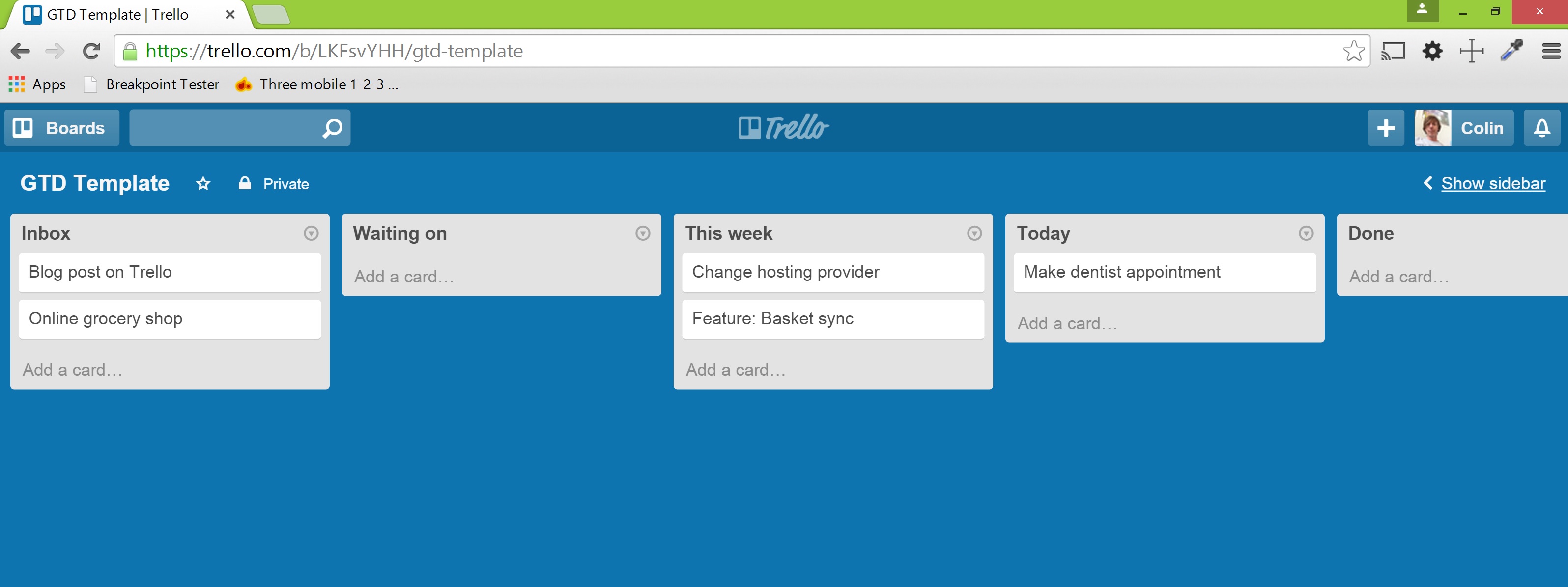
I was happy with the flow but having work, personal and blog tasks all in one board was a little cluttered and difficult to scan.
Using labels
Trello has labels. Labels are coloured and can be assigned names. Creating labels for different task types and adding them to the cards really makes a difference when scanning the board.
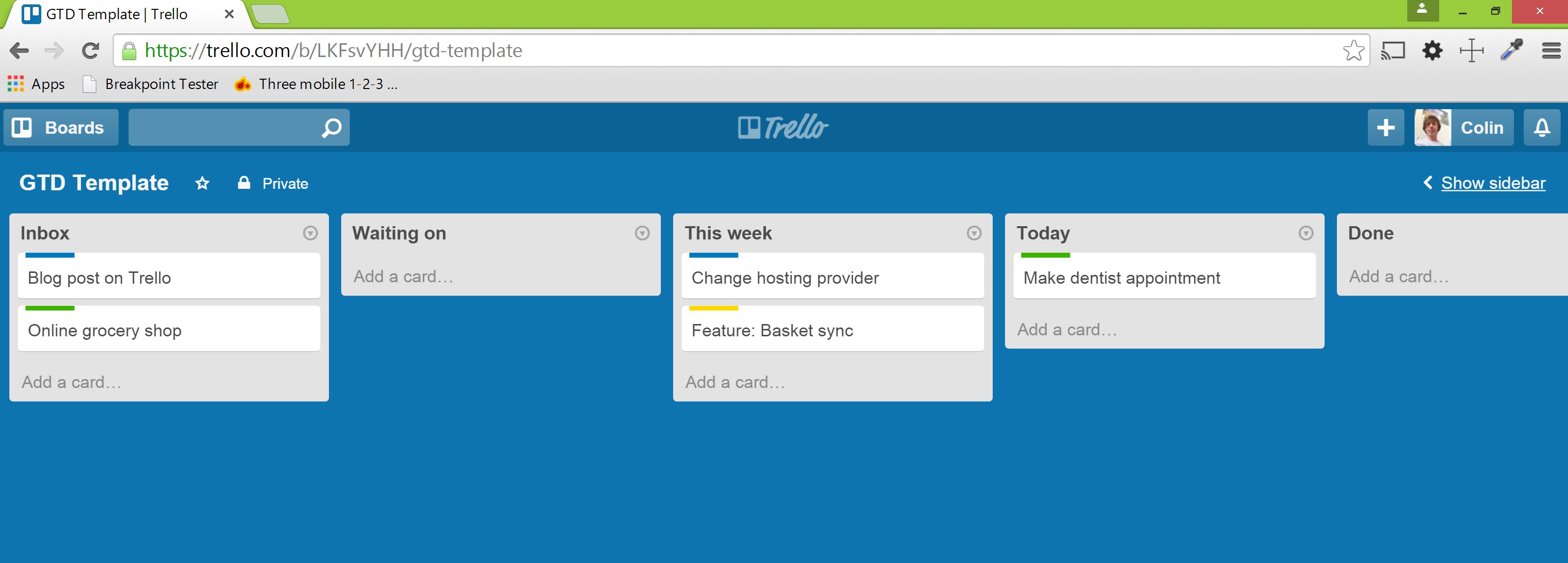
Removing distractions with filtering
Labels are a real help but really I often only want to see one task type, I would never be working on more than one task type at a time. Trello makes this easy allowing you to filter by labels.
To apply a filter, when in a board, you can either press f on your keyboard, or in the board menu, click Search Cards.
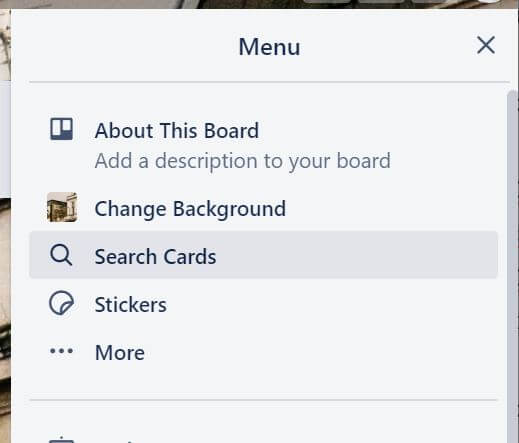
Here you can either search by text or select a label to filter your cards by.
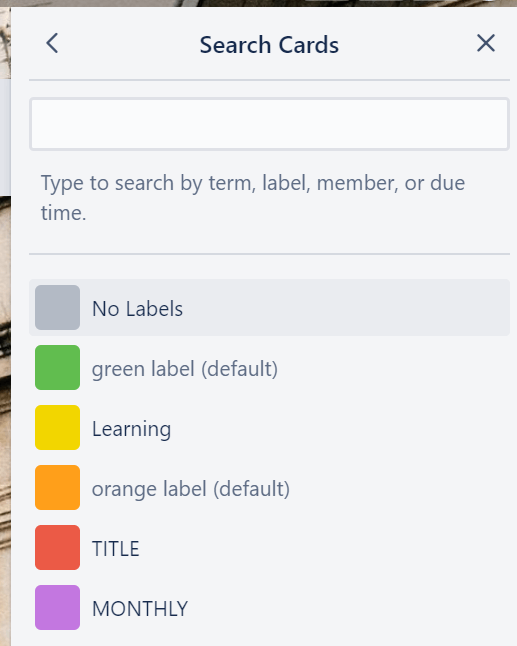
I find this really useful, when I'm at work I filter by the work label and I'm not distracted by any other tasks on my board.
A simple but effective productivity win. Give it a try yourself!