Disabling the Diagnostic Tools debugger window in Visual Studio 2015
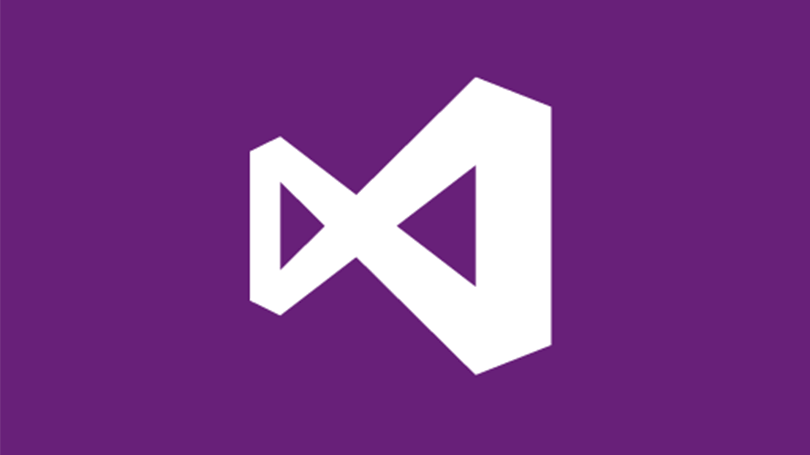
By default the Diagnostic Tools window opens automatically when debugging. Whilst this is a handy tool I do not want to it load every time I debug.
Steps to disable
To disable the Diagnostic Tools window follow these steps:
- Select the Visual Studio Options from the menu (Tools -> Options)
- In the Options choose Debugging -> General
- Uncheck Enable Diagnostic Tools while debugging (towards the bottom of the list)

The diagnostics tools are now disabled. To re-enable them just check the option again. The Tools window can be manually opened via the menu Debug -> Windows -> Show Diagnostic Tools
